

The best and easiest way to run C# Programms is to use Visual Studio IDE.
Below are the steps to download and install the free version of Visual Studio Community edition on Windows OS :

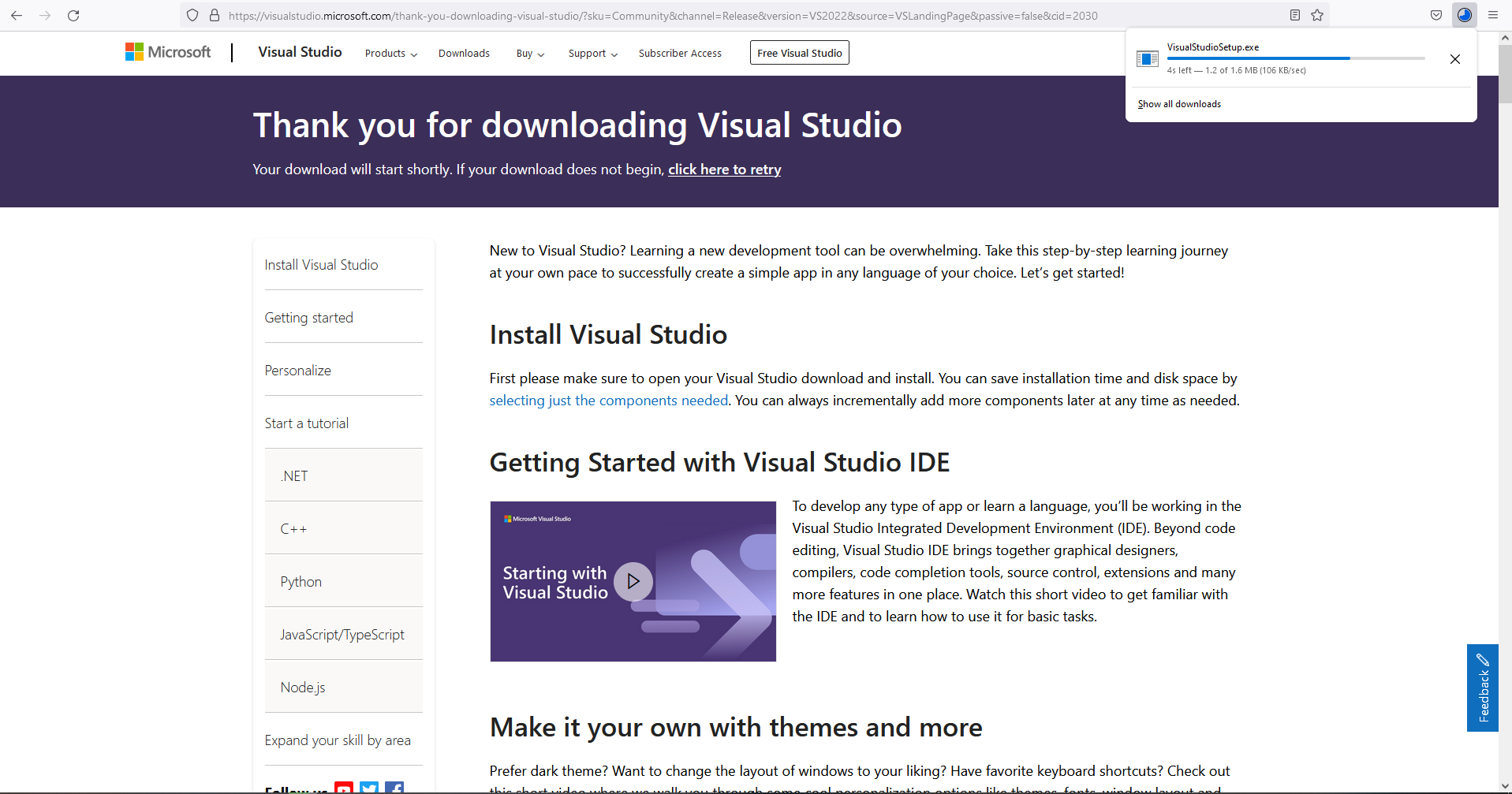

Then you get the Visual Studio Installer. Click on 'Continue' to proceed.
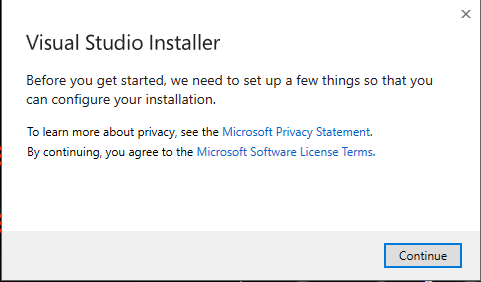

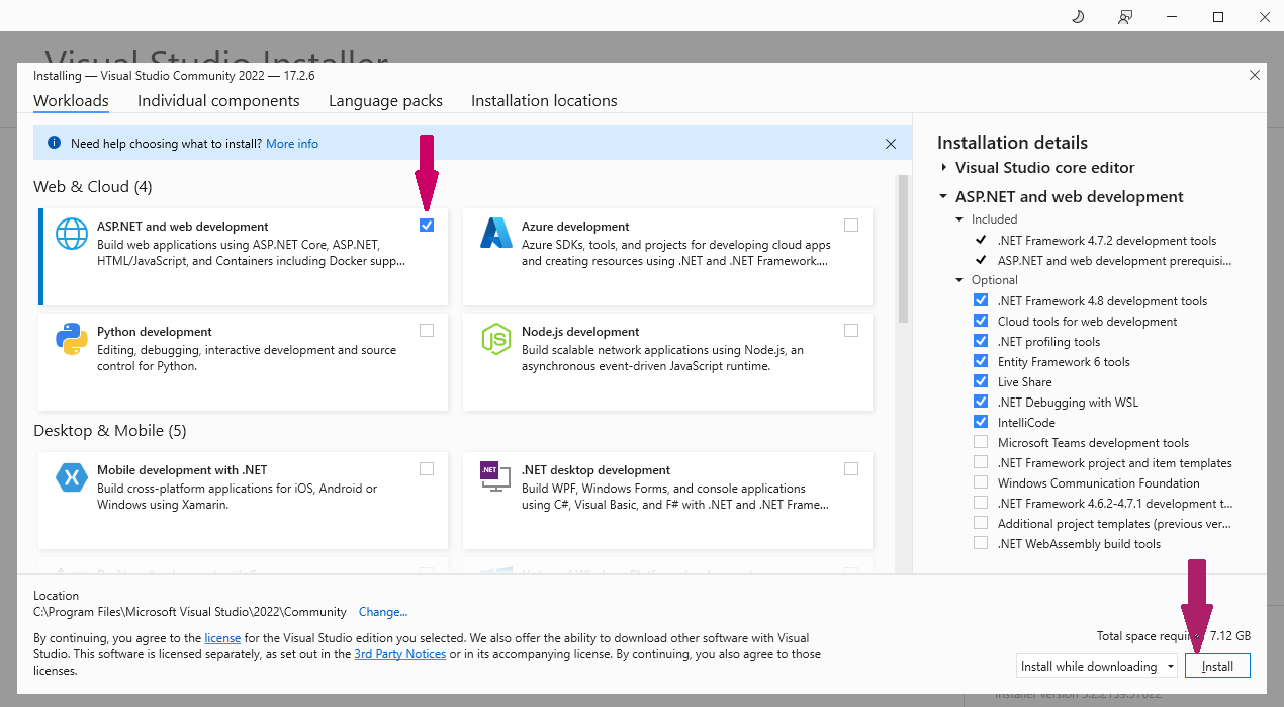
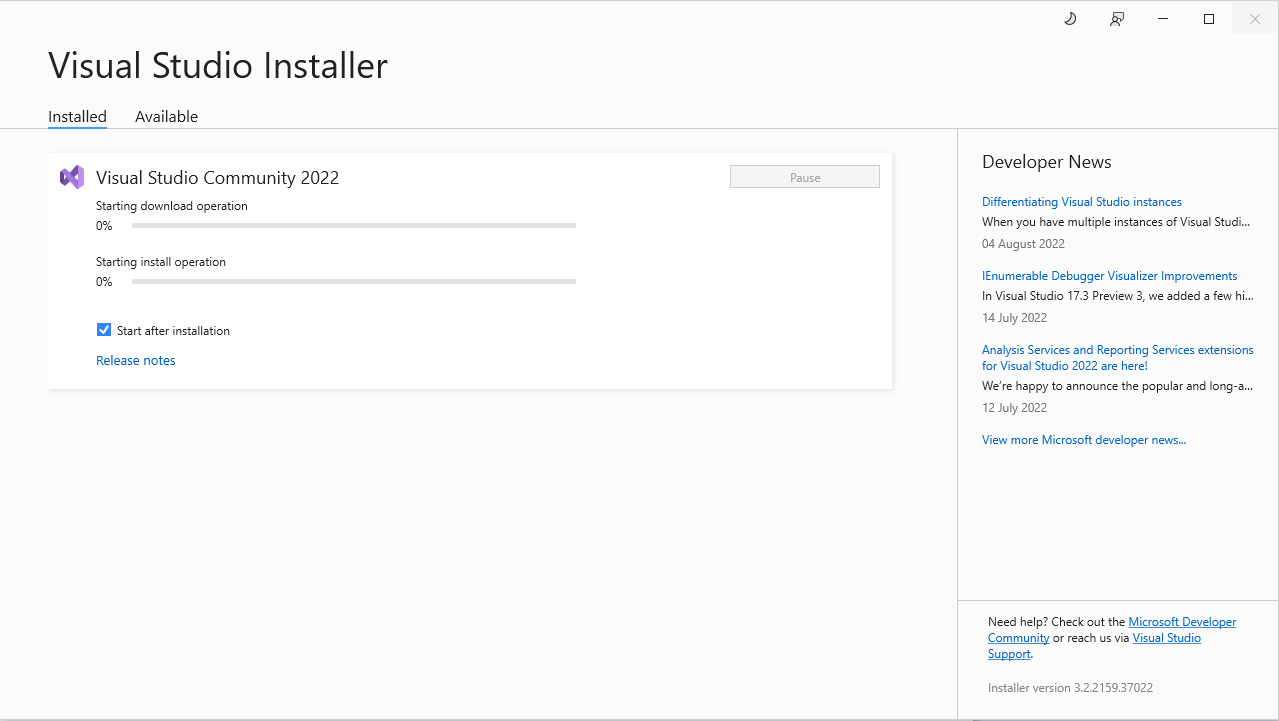
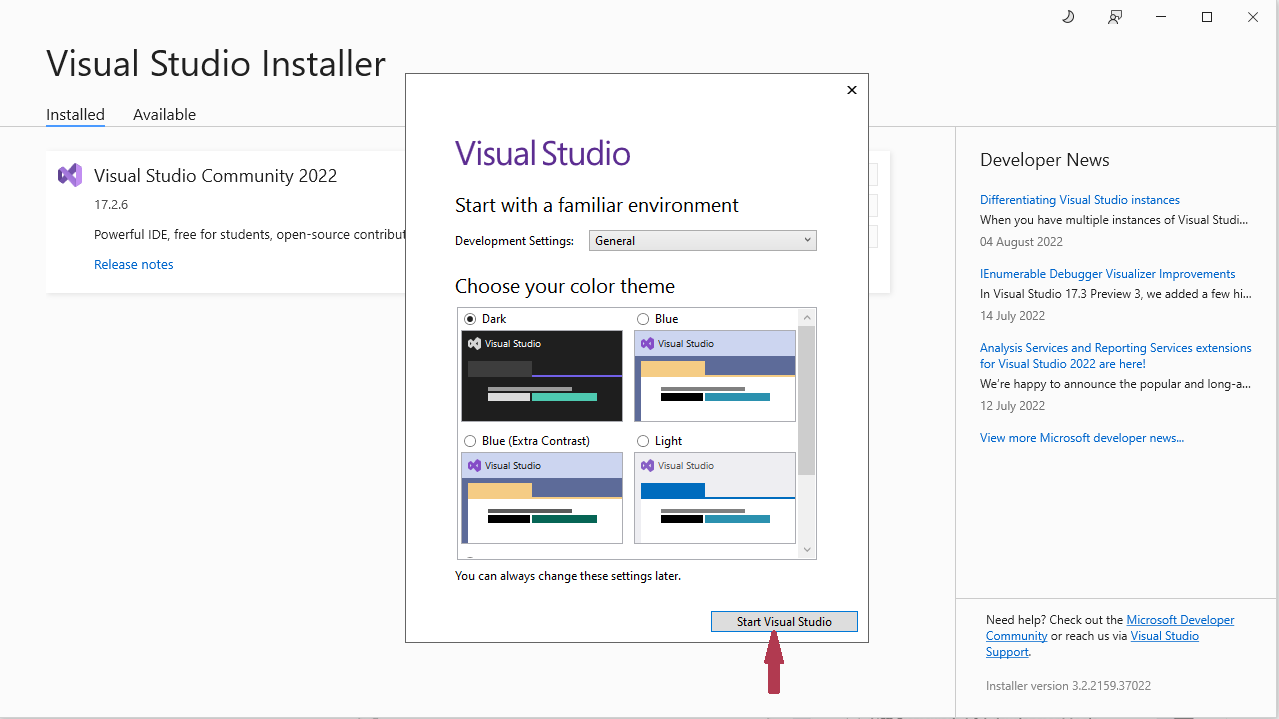
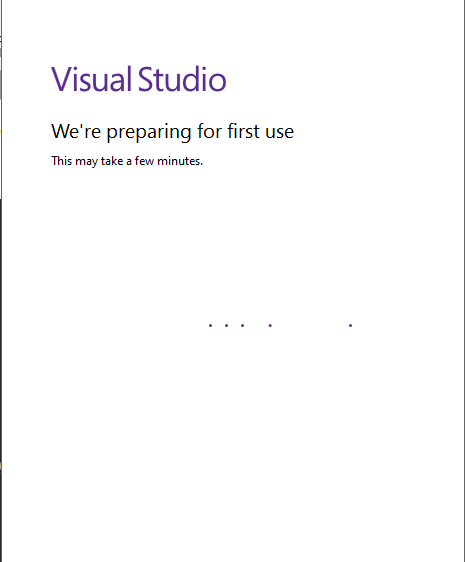





public class TestApplication
{
public static void Main(string[] args)
{
System.Console.WriteLine ("Hello World");
}
}


