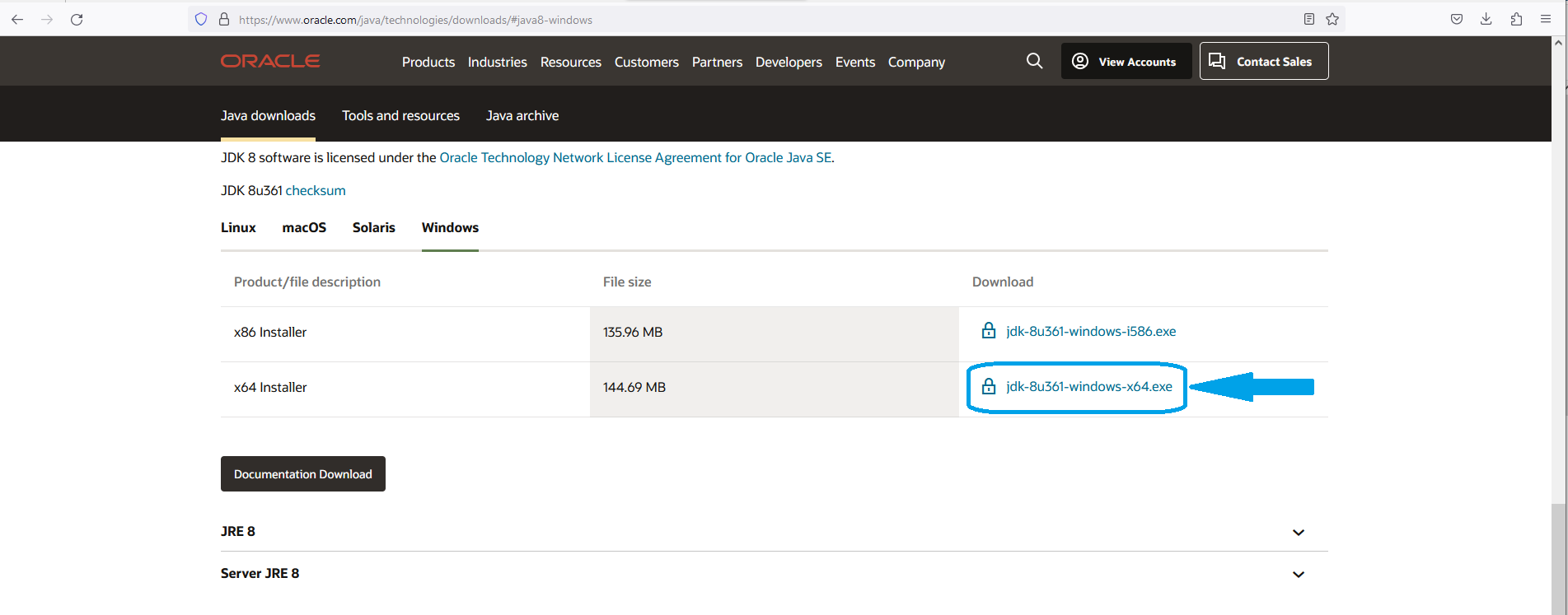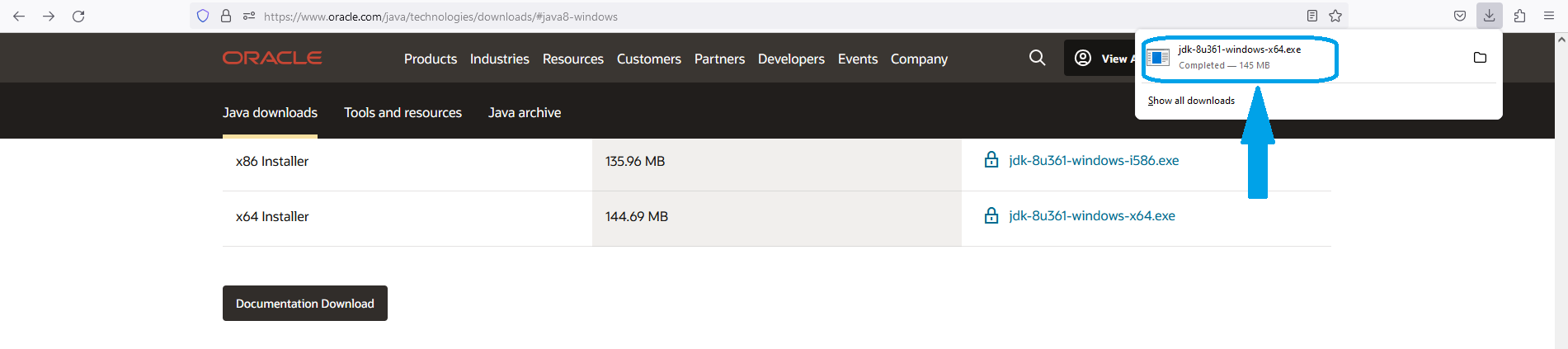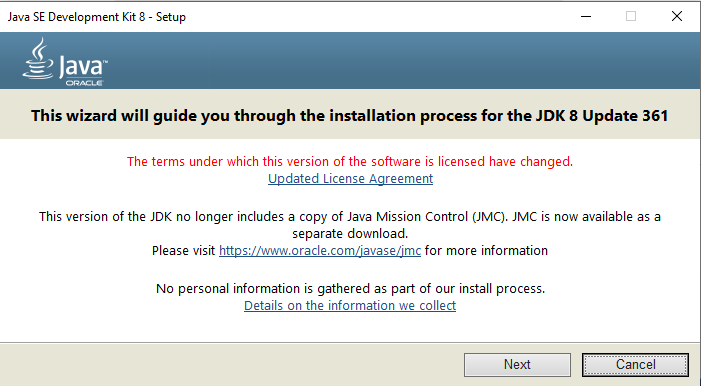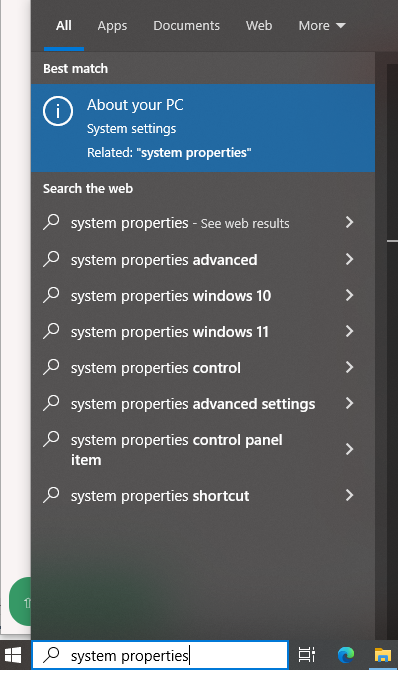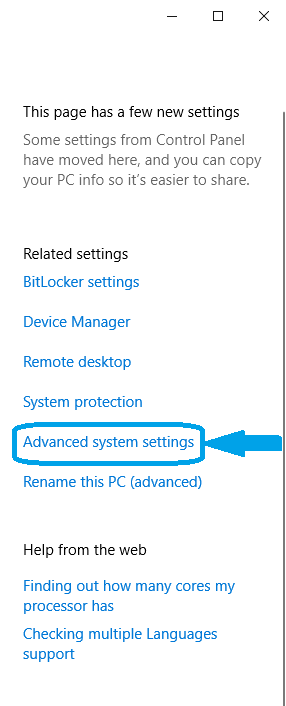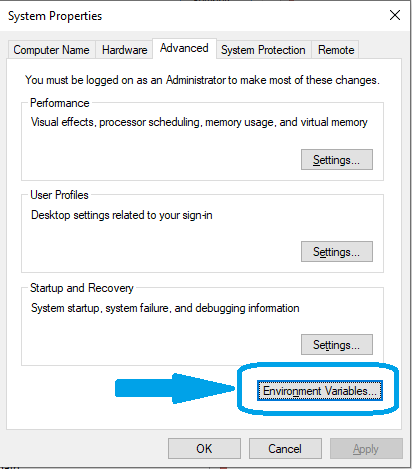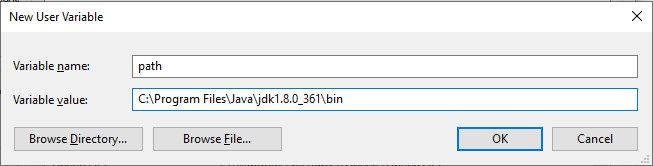Java - Installation
×
![]()
To run Java Programs in you PC, you need to install Java first.
Installation of Java for Windows OS
Below are the steps to install Java on Windows OS :
-
Goto the below link and download Java 8 for windows.
https://www.oracle.com/java/technologies/downloads/#java8-windows
-
Click on x64 Installer .exe as displayed in the image.
-
Tick the checkbox and click on 'Download' button to download JDK 1.8
-
Once the .exe file is downloaded, click on the .exe file to start the installation.
-
Then you get the Setup window. Click on 'Next' button to proceed.
-
In the next screen, select 'Development Tools' and click 'Next'.
-
Then you get the window, where you can change the default path. If you want to continue with the default path, click 'Next'.
-
And Java Installation starts,
-
Once Java is installed, you have to set the path variable, so that you can run java from anywhere in windows.
-
0. To do so, type 'system properties' in the search bar. And click on 'About this PC' to open it.
-
1. In this window, on the right side, click on 'Advanced System Settings'.
-
2. The 'System Properties' window opens. Click on 'Environmental Variables'.
-
3. In the 'New User Variable' window, type the 'Variable Name' as 'path' and 'Variable Value' as the path where JDK 1.8 is Installed.
And you are all set to run Java applications from your PC.