

You have often seen websites having different text sizes(i.e. Large and small texts), colors, fonts e.t.c. Have you ever wondered how it happens?
Well! The answer is CSS.
The full form of CSS is Cascading Style Sheet. Which actually means, a style that is applied to a parent would be applied to all its children.
Sounds confusing?
No worries! We will simplify later in this tutorial.
CSS is a design language that helps making the web pages presentable with its so called CSS properties.
There are three ways using which CSS can be used in HTML :
Inline CSS is used to apply styles to an HTML element. It can be applied to one element directly.
<html> <body> <p style = "color:green;"> The color of this text is green with inline CSS. </p> </body> </html>
So, if you look at the above output, the color of the text is green. The color got set as we have assigned the color property to green in the style attribute of <p> element.
<p style = "color:green;">
This is the inline CSS that we have applied to <p> element directly.
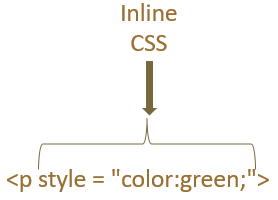
Internal CSS is used to apply styles to an entire HTML page. It is defined in the <style> element and the <style> element is placed inside the <head> element of HTML.
<html>
<head>
<style>
.myFirstClass {
border-style: dotted;
border-width: 5px;
}
</style>
</head>
<body>
<div class = "myFirstClass">
<img src="image1.jpg" style = "width:100%">
</div>
</body>
</html>
So, if you look at the above code the the <style> element is used to define the internal CSS. And the <head> element acts as a container for the <style> tag.
<head>
<style>
.myFirstClass {
border-style: dotted;
border-width: 5px;
}
</style>
</head>In the <style> tag we have specified the CSS properties for the class myFirstClass.
.myFirstClass {
border-style: dotted;
border-width: 5px;
}And the border is applied around the image contained in the <img> element.
An external CSS is used to define styles for multiple HTML pages. An external CSS is defined in a separate file and can be used in the current HTML file by including it using the <link> element.
<html>
<head>
<link rel="stylesheet" href="myCustomStyle.css">
</head>
<body>
<div class = "myFirstClass">
<img src="image1.jpg" style = "width:100%">
</div>
</body>
</html>
So, if you look at the above output, the external CSS is defined in a file myCustomStyle.css and is included using the <link> element.
<link rel="stylesheet" href="myCustomStyle.css">
The <link> element has two attributes :
Let us see myCustomStyle.css file :
.myFirstClass {
border-style: dotted;
border-width: 5px;
}Once myCustomStyle.css file is added using the <link> element, the border is applied for the image (i.e. image1.jpg).
<div class = "myFirstClass"> <img src="image1.jpg" style = "width:100%"> </div>