

Let us say you want to place another webpage inside your webpage. It could be a HTML page or even a webpage like www.learnerslesson.com.
And iframe in HTML gives you the flexibility to do so.
Let us understand iframe with the below example.
<html> <body> <iframe src="test.htm"> </iframe> </body> </html>
So, in the above example we have created a page named test.htm. Now, to place the HTML page test.htm, we have used the src attribute of the <iframe> element.
<iframe src="test.htm">
In the src attribute we have placed the HTML page test.htm and the contents of test.htm would be displayed here.
<html> <body> <iframe src="https://www.learnerslesson.com"> </iframe> </body> </html>
Similarly, in the above example we have used the the src attribute of the <iframe> element.
<iframe src="https://www.learnerslesson.com">
And the contents of www.learnerslesson.com would be displayed as output.
To specify the size of the iframe, height and width attributes are used.
<html> <body> <iframe src="test.htm" height="300" width="500"> </iframe> </body> </html>
So, in the above example we have set the height to 300 and width to 500 to specify the size of the iframe.
Also, you can use the style attribute to specify the height and width of the iframe.
<html> <body> <iframe src="test.htm" style="height:300px;width:500px;"> </iframe> </body> </html>
A title is used in an iframe to provide a meaningful information for the users. It tells the users what the iframe would be used for.
<html> <body> <iframe src="test.htm" title="Test iframe"> </iframe> </body> </html>
Iframe by default has a border.
<html> <body> <iframe src="test.htm" title="Test iframe"> </iframe> </body> </html>
If you look at the above output, there is a border around the contents of test.htm. We haven't defined any borders for it.
However, iframe gives you the flexibility to remove the border.
Let us see in the below example.
<html> <body> <iframe src="test.htm" title="Test iframe" frameborder="0"> </iframe> </body> </html>
So, if you look at the above output, there is no border around the contents of test.htm. This is because iframe has an attribute called frameborder. And we have set its value to 0.
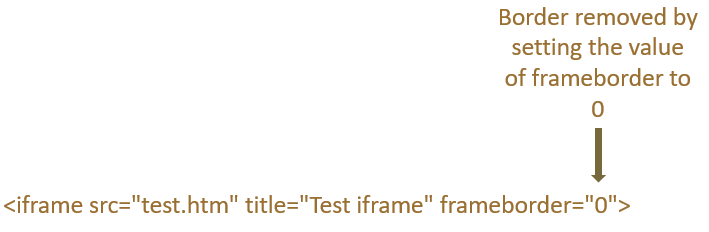
The iframe element can be linked with anchor tag(i.e. <a>) using the name attribute of iframe and target attribute of anchor tag.
Let us see them in action with the below example.
<html> <body> <iframe src="test.htm" name="mylink" height="300" width="700"> </iframe> <p> <a href="https://www.learnerslesson.com" target="mylink">LearnersLesson.com</a> </p> </body> </html>
So, if you look at the above output, at first we get the contents of test.htm as defined in the iframe.
Just below that we can find the text LearnersLesson.com with a hyperlink on it. On clicking that the contents of iframe gets changed with the contents of https://www.learnerslesson.com.
Now, let us understand the above code with the following steps :
<iframe src="test.htm" name="mylink" height="300" width="700">
<a href="https://www.learnerslesson.com" target="mylink">LearnersLesson.com</a>