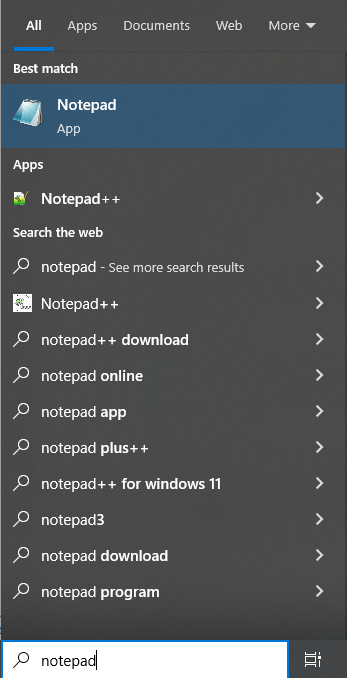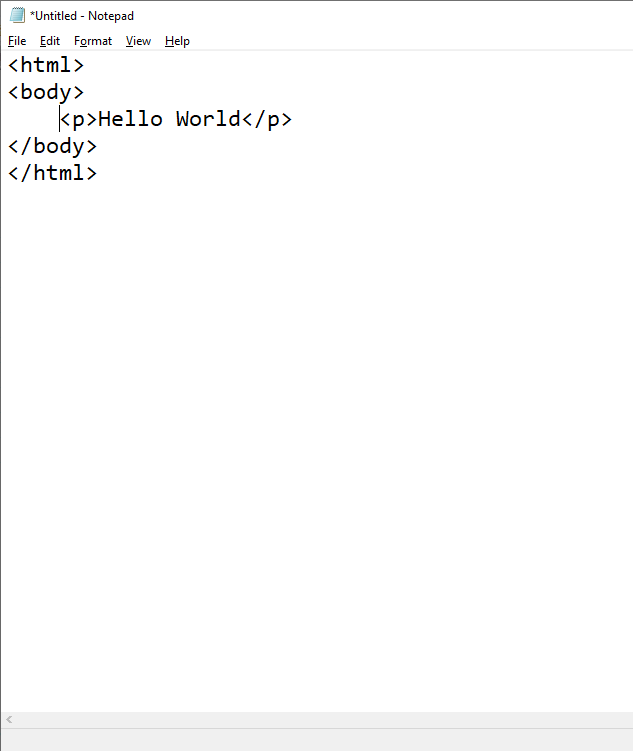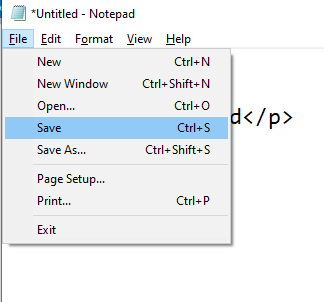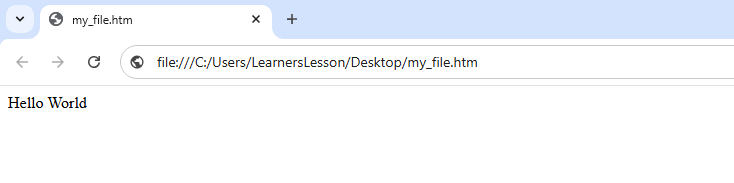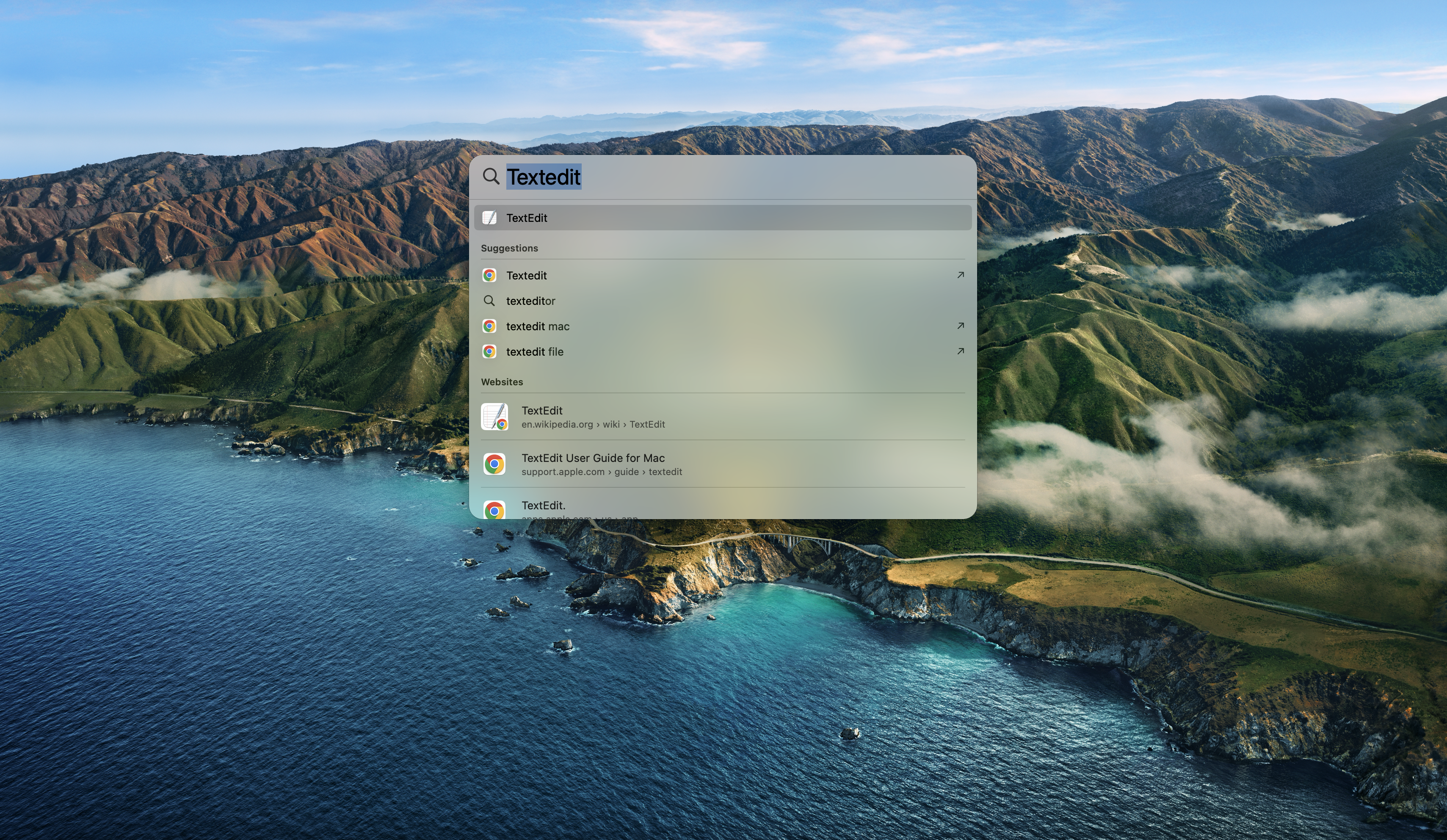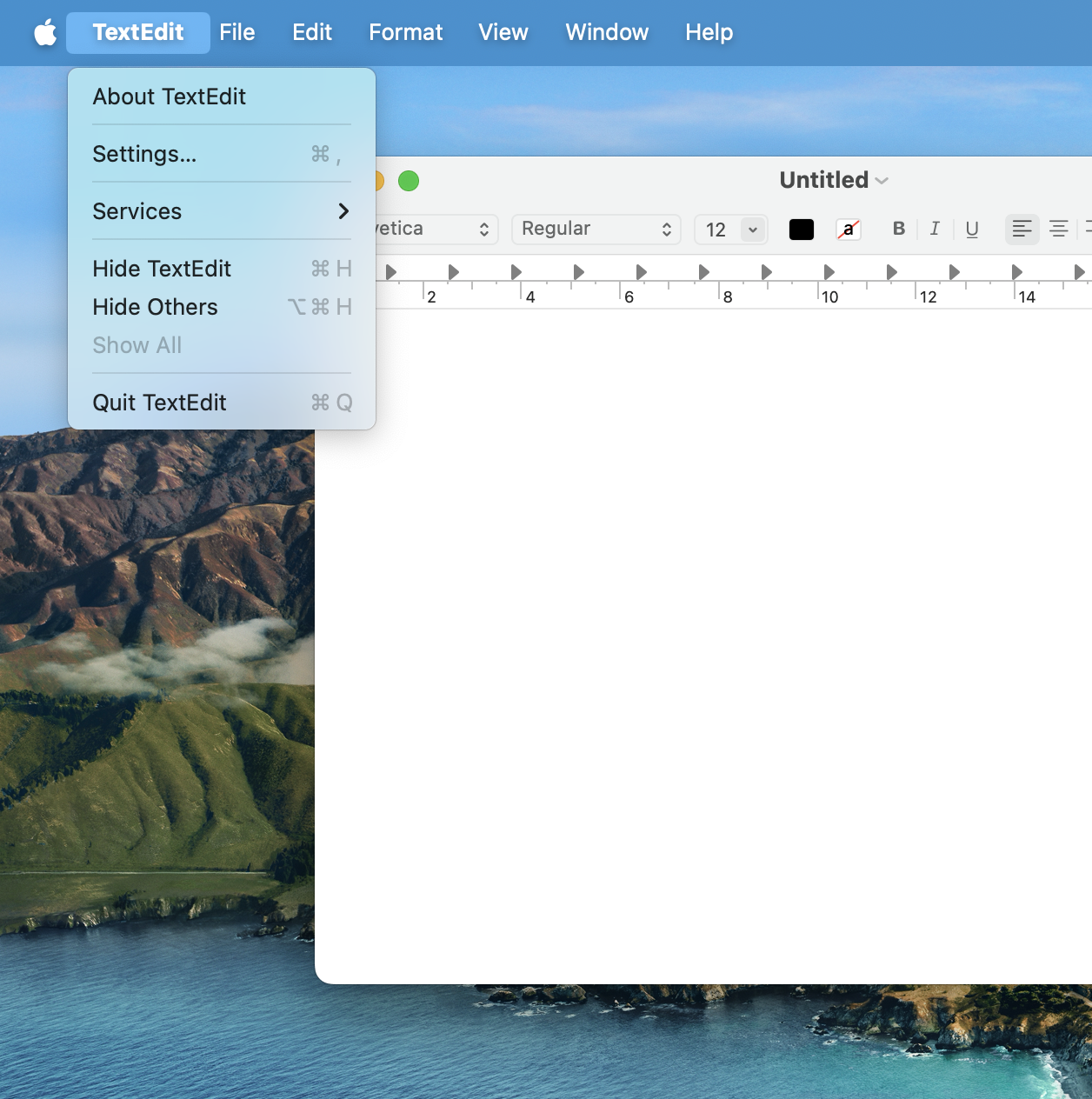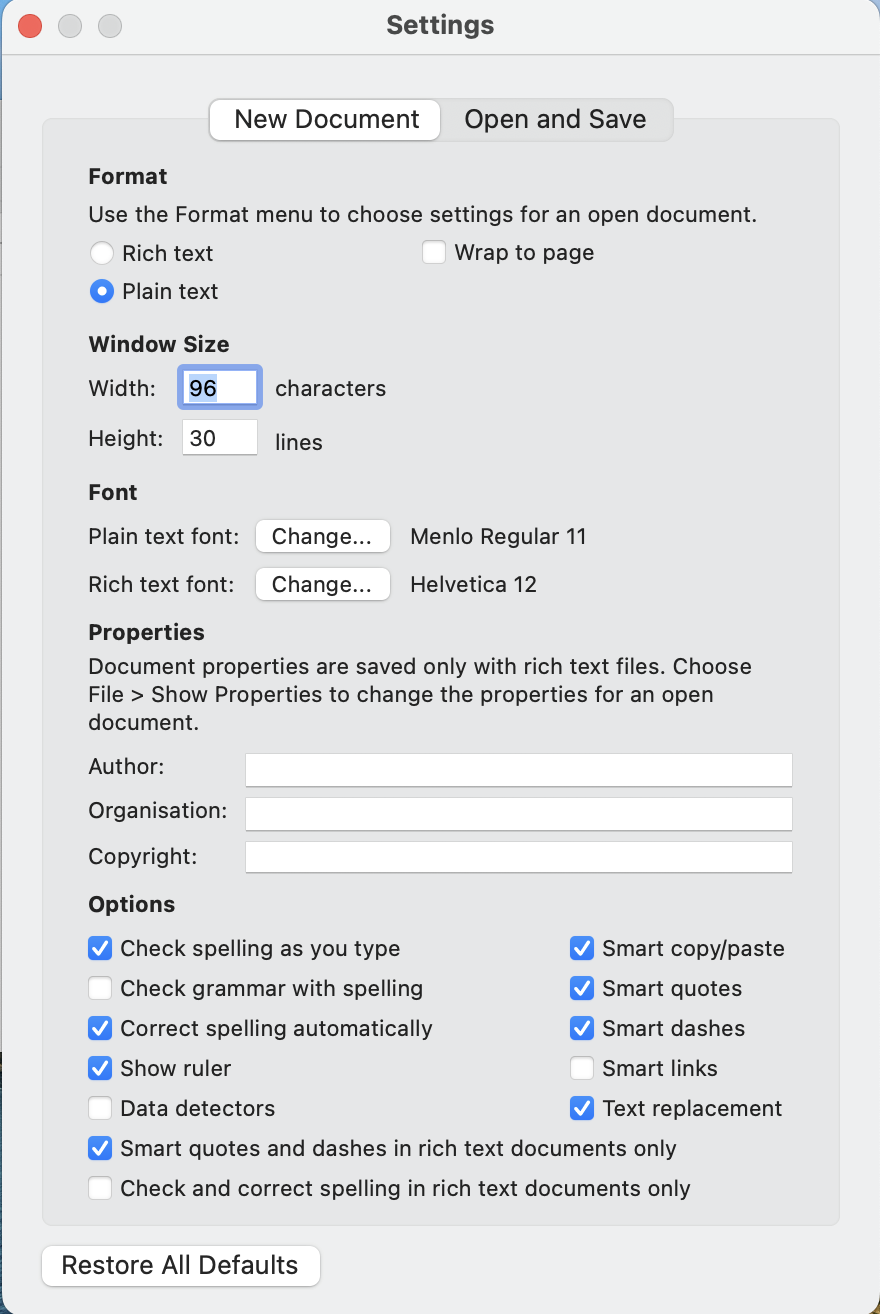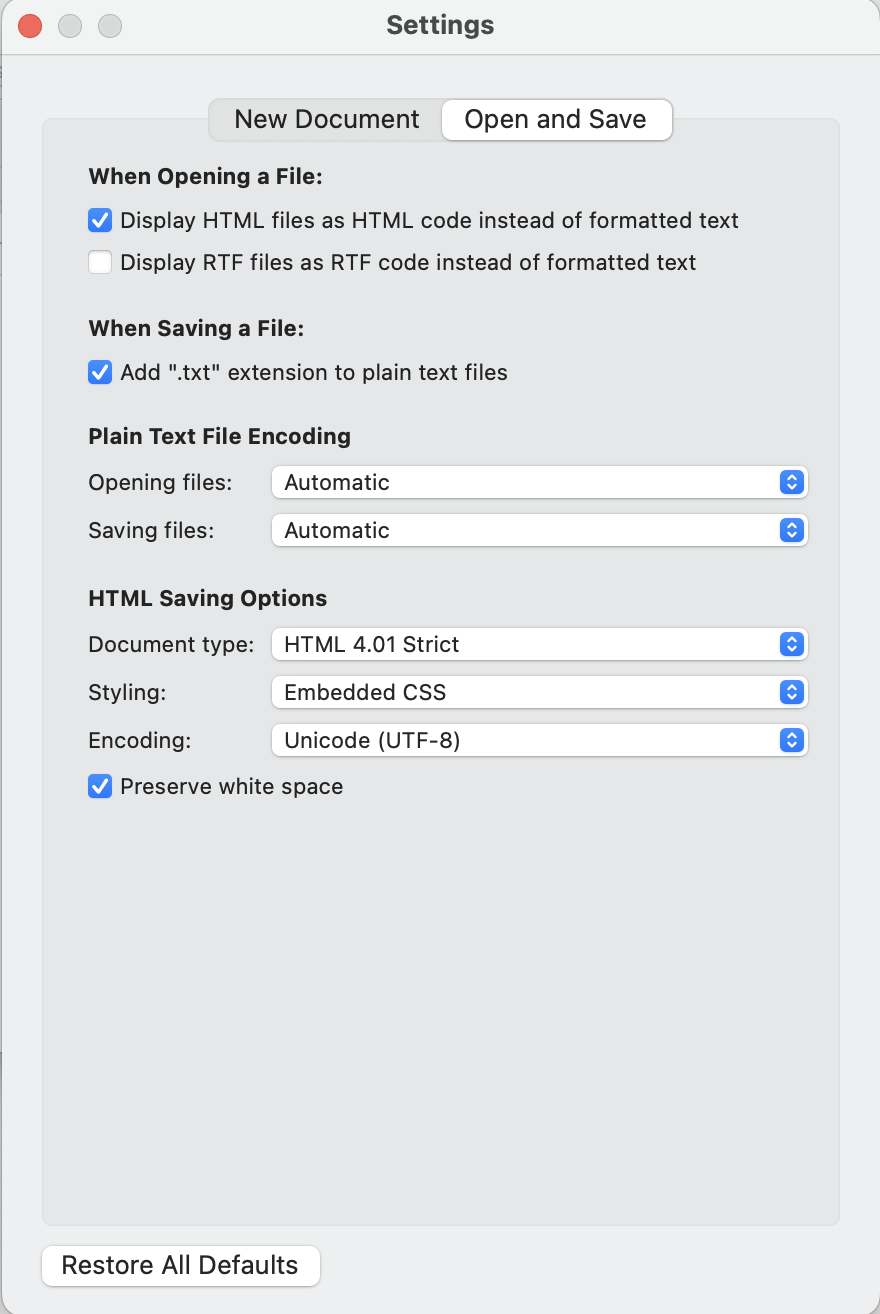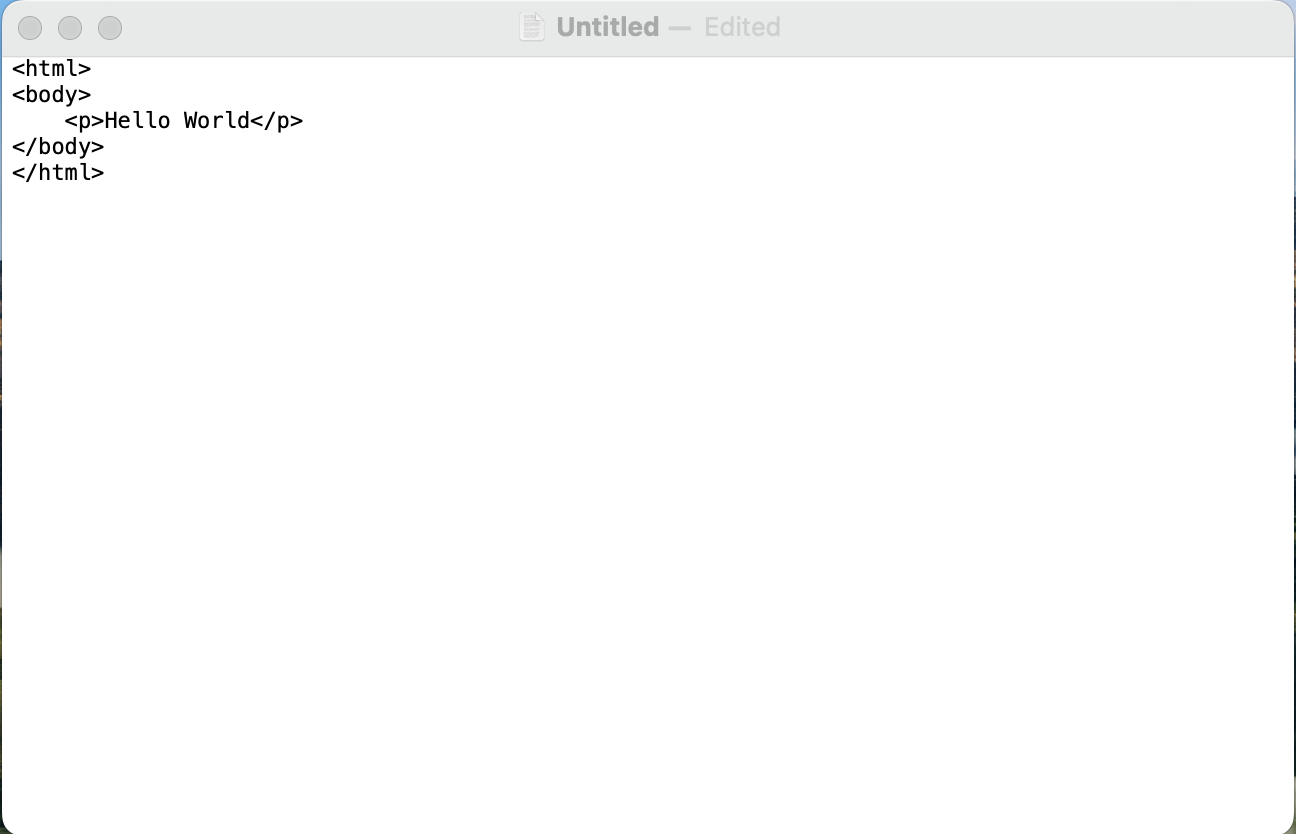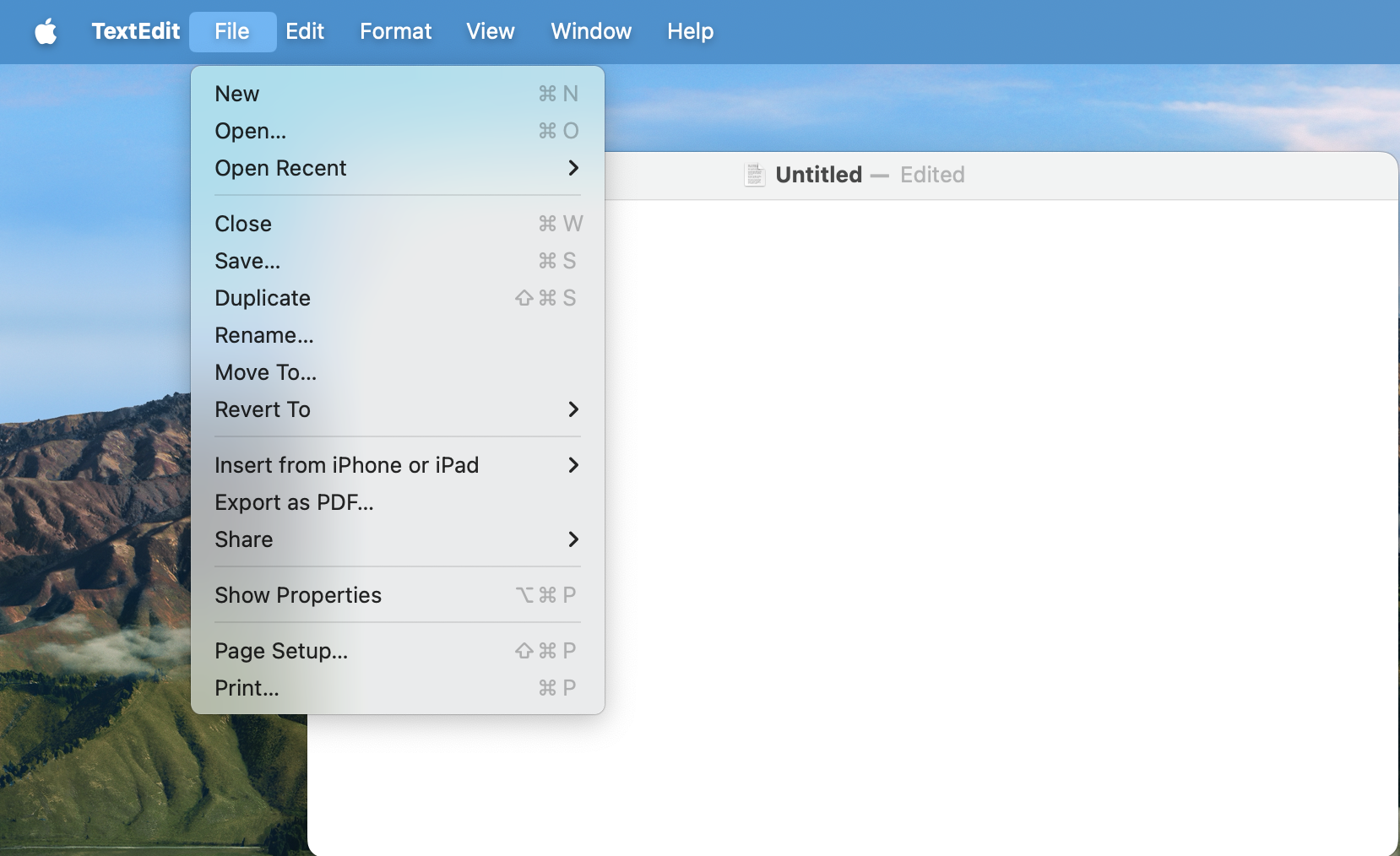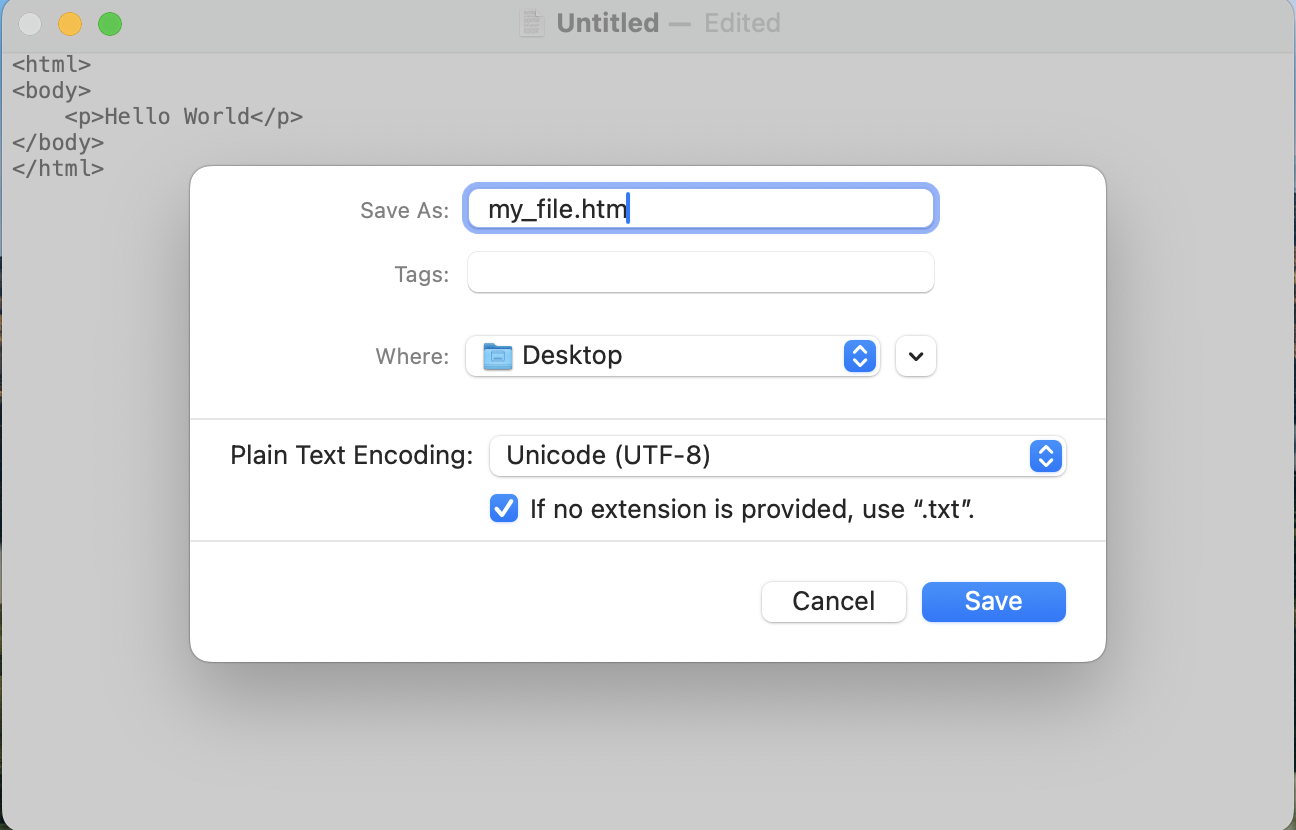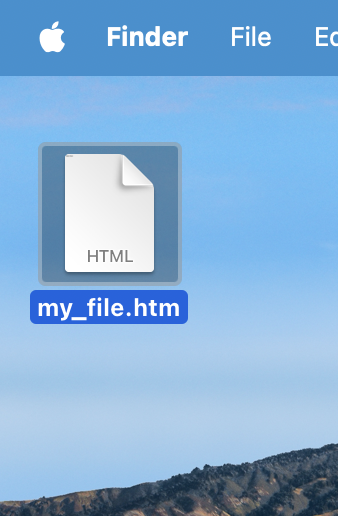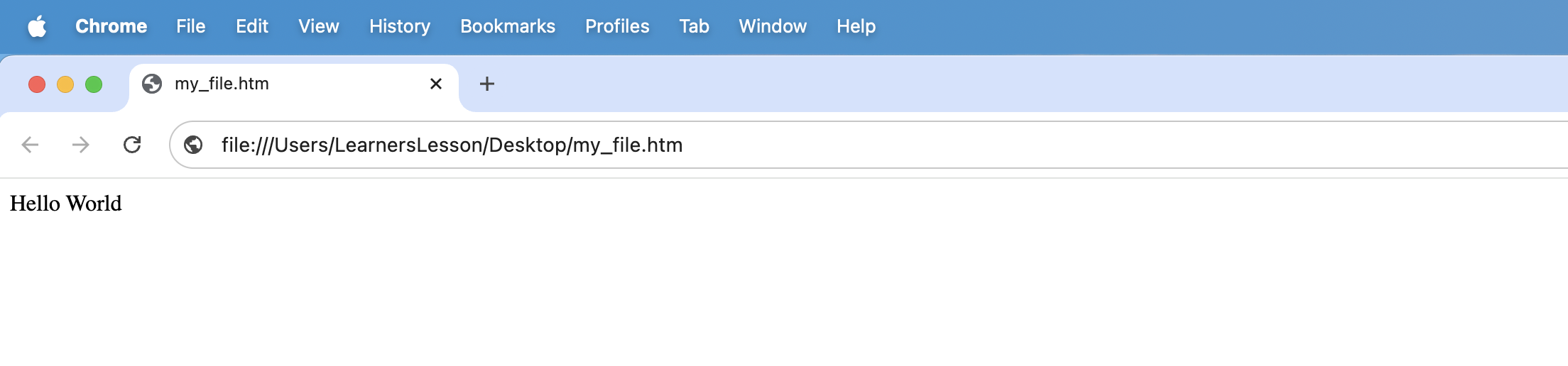HTML - Editors
To run an HTML file on your computer, there is no installation that has to be done. An HTML file can run on any web browser like chrome or firefox.
Editors in HTML
Now, the question is, where can we write the HTML code? And is where HTML editors come in picture.
There are lots of editors where you can write the HTML code. However, the simplest editor would be notepad in Windows and textedit in MAC.
For simplicity we would be demonstrating notepad in Windows and textedit in MAC. However, you are free to use any text editor of your choice.
Using notepad editor for Windows
You can use the notepad editor for windows and write your HTML code there.
Below are the steps to use notepad editor for windows :
×
![]()
-
Goto the search bar and type notepad.
-
Once notepad is opened, type your HTML code there.
-
Once your code is written, you can click on File and click on Save.
-
Now, give you file any name of your choice followed by .htm or .html extension(We have given the name my_file.htm). And click on Save.
-
Once the file is saved, locate the file.
-
Double click on the file and open it. It would be opened on your default browser(In our case the default browser is firefox).
Using textedit editor for MAC
You can use the textedit editor for MAC and write your HTML code there. However, you need to make some changes in the settings of the textedit editor before you start coding.
Below are the steps to make changes in settings of textedit editor :
-
Goto the Spotlight Search and type textedit.
-
Once textedit is opened, goto textedit menu on top and select settings.
-
Then click New Document tab and select Plain text.
-
Then click open and Save tab and select 'Display HTML files as HTML code instead of formatted text' checkbox.
Now, restart the textedit editor and you are all set to code.
Once you start textedit editor, follow the below steps :
-
Once textedit is re-opened, type your HTML code there.
-
Once your code is written, you can click on File and click on Save.
-
Now, give you file any name of your choice followed by .htm or .html extension(We have given the name my_file.htm). And click on Save.
-
Once the file is saved, locate the file(i.e. my_file.htm).
-
Double click on the file and open it. It would be opened on your default browser(In our case the default browser is chrome).